The country or region setting in Windows 8, referred to as geographic location (GeoID), indicates the country or region that you are in. Some software, including Windows 8, may provide you with additional content for a particular location. Some services provide you with local information such as news and weather.
This tutorial will show you how to change your country or region GeoID home location in Windows 8.
This tutorial will show you how to change your country or region GeoID home location in Windows 8.
Thats It !
- Enjoy Friends ! Stay With Us For More Interesting Tutorials & Tips..
Join Me On Google Plus
Himanshu Dhiraj Mishra

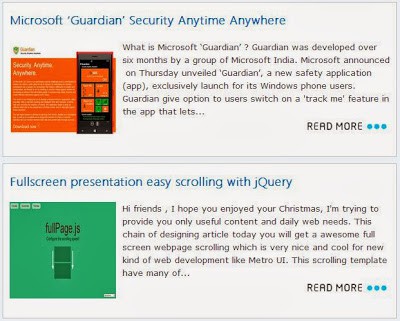
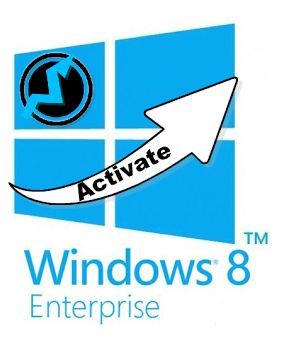
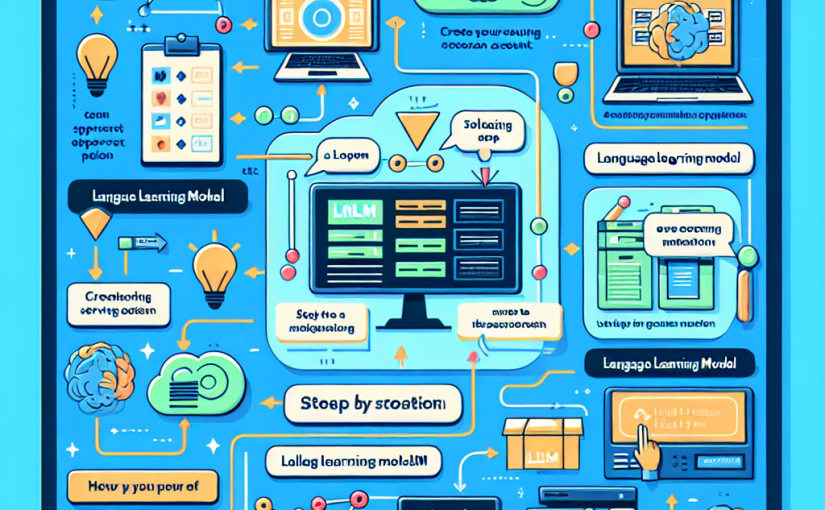
 About UsFind out working team
About UsFind out working team AdverisementBoost your business at
AdverisementBoost your business at Need Help?Just send us a
Need Help?Just send us a We are SocialTake us near to you,
We are SocialTake us near to you,
2 comments: On Change The Region Home Location In Windows 8
Hello! I came across your page web page on Facebook. I am posting to find what theme you are using
on your web page, I would like to use the theme that you're using so I can use it on
my site.
Thanks!
Thanks dear !